ROUTING DYNAMIC #12 :
OSPF AUTHENTICATION
Alat dan Bahan :
1.Kabel LAN
2.Laptop
3.Router MikroTik
4.WIFI ( koneksi )
OSPF Authentication untuk melindungi jaringan dengan Authentication Key
R1
Tahap 1 : Buka Software Winbox di Laptop kalian,lalu ke Interface dan Klik + atau tambah ( Pilih Bridge ) kemudian ubah namanya menjadi "Loopback"
Tahap 2 : Buka Software Winbox di Laptop kalian,lalu ke Buatlah IP Gateway dan IP Client
IP Client :
Address : 192.168.1.1/24
Network : 192.168.1.0
Interface : ether2
IP Gateway R2
Address : 10.10.10.1/24
Network : 10.10.10.0
Interface : ether1
IP Identitas
Address : 1.1.1.1
Network : 1.1.1.1
Interface : Loopback
Tahap 3 : Jika sudah membuat IP, ke Routing > OSPF > Tab Inteface dan tambahkan rule :
Rule untuk Identitas
Interface : Loopback
Authentication : MD5
Authentication Key : ( Terserah )
contoh : idn.bpn
Apply dan Ok
Rule untuk R2
Interface : ether1
Authentication : MD5
Authentication Key : ( Terserah )
contoh : idn.bpn
Apply dan Ok
Rule untuk Client
Interface : ether2
Authentication : MD5
Authentication Key : ( Terserah )
contoh : idn.bpn
Apply dan Ok
Tahap 4 : Jika sudah, ke Tab Networks lalu klik + atau Tambahkan Network pada Addresses
Note : isi IP Loopback hanya IP ( TIDAK BER PREFIX )
Tahap 5 : Jika sudah, Pindah ke Tab Instances dan Klik Default lalu rubah seperti ini :
Router ID : ( IP Loopback ) : 1.1.1.1
Redistribute Connected Routes : as type 1
lalu Apply dan Ok
R2
Tahap 1 : Buka Software Winbox di Laptop kalian,lalu ke Interface dan Klik + atau tambah ( Pilih Bridge ) kemudian ubah namanya menjadi "Loopback"
Tahap 2 : Buka Software Winbox di Laptop kalian,lalu ke Buatlah IP Gateway dan IP Client
IP Client :
Address : 192.168.2.1/24
Network : 192.168.2.0
Interface : ether3
IP Gateway ke R3
Address : 20.20.20.1/24
Network : 20.20.20.0
Interface : ether2
IP Gateway ke R1
Address : 10.10.10.2/24
Network : 10.10.10.0
Interface : ether1
IP Identity
Address : 2.2.2.2
Network : 2.2.2.2
Interface : Loopback
Tahap 3 : Jika sudah membuat IP, ke Routing > OSPF > Tab Inteface dan tambahkan rule :
Rule untuk Identitas
Interface : Loopback
Authentication : MD5
Authentication Key : ( Terserah )
contoh : idn.bpn
Apply dan Ok
Rule untuk R1
Interface : ether1
Authentication : MD5
Authentication Key : ( Terserah )
contoh : idn.bpn
Apply dan Ok
Rule ke Client
Interface : ether3
Authentication : MD5
Authentication Key : ( Terserah )
contoh : idn.bpn
Apply dan Ok
Rule untuk R3
Interface : ether2
Authentication : MD5
Authentication Key : ( Terserah )
contoh : idn.bpn
Apply dan Ok
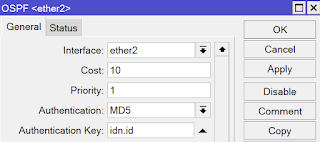
Tahap 4 : Jika sudah, ke Tab Networks lalu klik + atau Tambahkan Network pada Addresses
Note : isi IP Loopback hanya IP ( TIDAK BER PREFIX )
Tahap 5 : Jika sudah, Pindah ke Tab Instances dan Klik Default lalu rubah seperti ini :
Router ID : ( IP Loopback ) : 2.2.2.2
Redistribute Connected Routes : as type 1
lalu Apply dan Ok
R3
Tahap 1 : Buka Software Winbox di Laptop kalian,lalu ke Interface dan Klik + atau tambah ( Pilih Bridge ) kemudian ubah namanya menjadi "Loopback"
Tahap 2 : Buka Software Winbox di Laptop kalian,lalu ke Buatlah IP Gateway dan IP Client
IP Identitas
Address : 3.3.3.3
Network : 3.3.3.3
Interface : loopback
IP Client
Address : 192.168.3.1/24
Network : 192.168.3.0
Interface : ether2
IP Gateway ke R2
Address : 20.20.20.2/24
Network : 20.20.20.0
Interface : ether1
Tahap 3 : Jika sudah membuat IP, ke Routing > OSPF > Tab Inteface dan tambahkan rule :
Rule untuk Client
Interface : ether2
Authentication : MD5
Authentication Key : ( Terserah )
contoh : idn.bpn
Apply dan Ok
Rule untuk R2
Interface : ether1
Authentication : MD5
Authentication Key : ( Terserah )
contoh : idn.bpn
Apply dan Ok
Rule Identitas
Interface : loopback
Authentication : MD5
Authentication Key : ( Terserah )
contoh : idn.bpn
Apply dan Ok
Tahap 4 : Jika sudah, ke Tab Networks lalu klik + atau Tambahkan Network pada Addresses
Note : isi IP Loopback hanya IP ( TIDAK BER PREFIX )
Tahap 5 : Jika sudah, Pindah ke Tab Instances dan Klik Default lalu rubah seperti ini :
Router ID : ( IP Loopback ) : 3.3.3.3
Redistribute Connected Routes : as type 1
lalu Apply dan Ok
Jika sudah maka bisa saling mengeping :
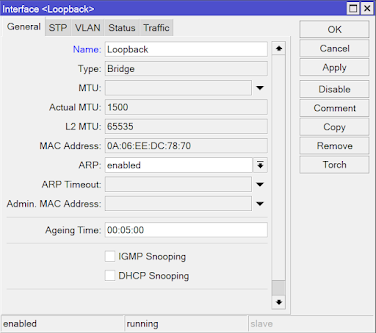

















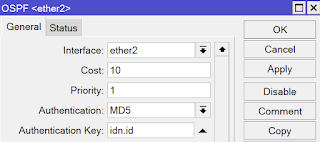



















Komentar
Posting Komentar